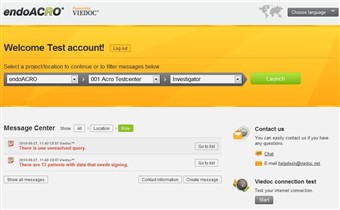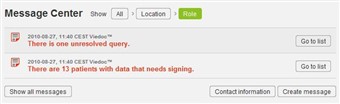Curriculum 'endoACRO - Site User Training'
6. endoACRO - Home page Download PDF
1 Select study center
- The first time you log into endoACRO you are required to confirm that you have read the user terms. Make sure you read, understand and agree with the terms before signing them. Sign by entering your password.
- Until you confirm that you have received appropriate training, the only study you will have access to is the endoACRO training study. Use this study together with the eLearning program for self training before you request access to the production area.
- To access the endoACRO training study, simply click the green "Launch" button.
- When you consider yourself fully trained, select endoACRO as study in the first drop-down list in the upper selection area. Confirm that you are ready to go live by entering your password.
- The endoACRO training study will always be available for training.
2 Message center
- In the message center area you will find system messages and alerts on what to do in the system according to your role. Examples of system messages can be user term request or information of access to new study/site. The alerts displayed are according to the study/center selected above. Examples of an alert message can be: unresolved queries, inactive patients etc. Click the "Go to list" or "Launch" buttons to go directly to the relevant page in the study/center.
- You can also create messages and send to other personnel at the center. Messages from other users in the system are shown here as well. To read a message, simply click the "Open" button.
- Messages can be marked as read or deleted after they have been opened. Messages marked as read will disappear from the default listing and are only visible when you click the "Show all messages" button. Deleted messages are deleted from the message center.
- Messages sent by yourself can be recalled. Simply click the "Recall" button to recall any message you have sent. All messages you send will be visible in the listing until you marked them as deleted or recalled.
- Click the button "Contact information" to view contact information for users that are linked to the selected center.
3 eLearning
- In the eLearning section you will find the training programs that are relevant for your role. Click the button to access the training program.
- The eLearning is printable and searchable.