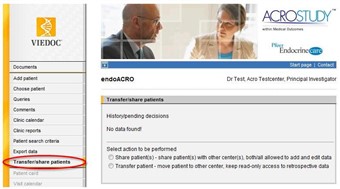Curriculum 'endoACRO - Site User Training'
20. Share patient Download PDF
1 Share patients interface
- Only users with the role Principal Investigator have access to the share patients interface.
- Click the left hand menu [Transfer/share patients] to access the interface for sharing patients.
- The top section on the page is "History/pending decisions" which contains the history of transferred and shared patients as well as pending requests for patient transfer and share.
- Contact helpdesk if you need help.
2 Establish sharing relationship between centers
- The first step in sharing a patient with another center is to establish a sharing relationship with that center. Go to the Transfer/share patients page and select the option "Share patient(s) - share patient(s) with other center(s), both/all allowed to add and edit data".
- In the section "Request sharing relationship to be established with other center" you select the center in the drop-down list and sign by entering your password and clicking the Submit link. When the sharing request is submitted an email is sent to users with Principal Investigator role at the other center. An alert is also added to the Message center for those users.
- The sharing request is added to the "History/pending decisions" section at the top of the page.
(You can at this point recall the request by clicking the Recall link in which case an email will be sent again and a new alert entered for this in the Message center.) - When a Principal Investigator at the other center logs in to the study he/she will see the alert in the Message center and can go directly from here to the "Transfer/share patients" page by clicking the "Go to list" button.
- In the "History/pending decisions" section the user will see the pending request for sharing and can now accept or reject the request by using the Accept and Reject links.
- To accept the sharing request you click Accept and sign with your password and an email is sent to the Principal Investigator of the requesting center.
- Patients can now be shared.
- NOTE! The sharing relationship only goes one way, meaning that the center establishing the sharing relationship - center 1 - can share patients from their own center with the other center - center 2. Center 2 must establish their own sharing relationship to be able to share their own patients. A center cannot share the patients that are shared with them by another center.
- To delete a center sharing relationship you must contact Helpdesk.
3 Share patient
- Share a patient by selecting the center, checking the check-box in front of the Patient ID in the listing and finally clicking the Submit link. (You can share several patients at the same time.)
- Both centers can now enter data for the patient.
- The Patient ID isn't changed when a patient is shared.
- A patient sharing can be stopped by clicking the link Stop sharing which is accessible if the patient isn't locked by another user.
- The Patient ID for the shared patient is in italics when displayed in the Choose patient listing in "center 2".