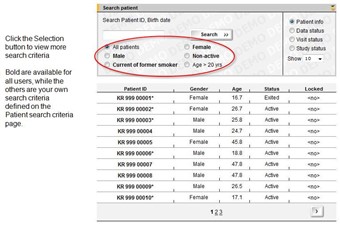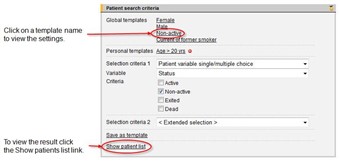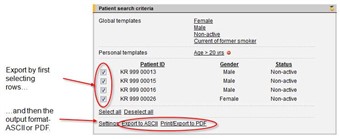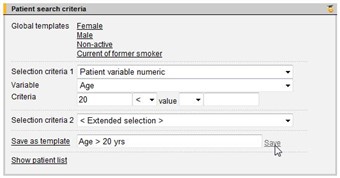Curriculum 'endoACRO - Site User Training'
8. Patient search criteria Download PDF
1 Selection in Choose patient
- Click the "Selection" button on the Choose patient page to get more available search criteria. The bolded search criteria are global and available for all, while the others are your own search templates.
- Create your own search criteria on the Patient search criteria page. Saved search criteria are also available on the Choose patient page.
2 Patient search criteria
- On the Patient search criteria page you will find the global templates available for all users of the endoACRO system and any personal templates that you have created.
- Click a template name to view the settings for that template. You can modify an existing template and save it as a new personal template.
- Click the Show patient list link to view the result. Click the column header in the listing to sort the result according to the values in that column.
3 Export search result
- Click the Show patient list link to view the search result, which can also be exported to ASCII (text file) or PDF format.
- Note that you can select to export all or just some of the result rows by using the check boxes in front of the rows. Use the links Select all or Deselect all to tick all or none of the rows.
4 Create your own search criteria
- Create your own patient search criteria by clicking the menu link [Patient search criteria] and the Settings link.
- Select "Selection criteria 1" in the drop-down list and the variable and criteria settings you want to search for. You can select additional selection criteria in the same way.
- Click the Save as template link, enter a name for your template and click the Save link. The new template is now available under Personal templates. Click the Show patient list to view the result.
- When a personal template is saved it is also available in the Choose patient page under "Selection".
- In the example in the picture a personal template is created for patients that are above 20 years of age.
5 Example: search on Diabetes Type 2
- For example to search for patients with diabetes type 2 do the following steps.
- The Type of Diabetes variable is found in the Metabolic module on the Background visit. The variable is "Type of Diabetes" and it is a single/multiple choice variable.
- In the "Criteria, fixed" option you will find the different answer alternatives possible. Select Type 2.
- When all the search criteria have been entered the result can be viewed by clicking the Show patient list link.
- If you want to save the search as a new template, that will be available in Choose patient, you click the link Save as template, enter a name and click Save.
6 Combine up to five search criteria
- Up to five different search criteria can be combined when creating search criteria templates.
- Select values from different places:
- Status - the patient status in the system
- Patient variables - variables in the patient card.
- Visit variables - variables in visit forms
- Visit independent forms - limited to the number of rows in a select visit independent form, for example Adverse Event
- For patient and visit variables you select which type of variable you want:
- single/multiple choice - radio button, drop-down or check-box list values
- numeric values
- free text values
- date values